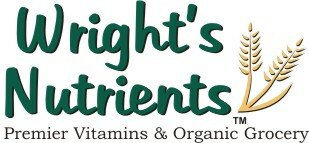A quick and easy guide to our most exciting and useful features.
Frequently Asked Questions
How Do I Shop Online?
From the Home page select the shopping link from the navigation bar on the left. This brings up a Shop by Department Screen. Select your product(s) by either clicking on the product category or by typing in the product in the product search box. When your product is displayed click Add to Cart or Add to List, depending on the services offered at the store you’re shopping at. The product will now appear in a shopping cart window on the right-hand side of the screen. Continue adding products in this manner until your order is complete. Now, click on the Checkout icon located in the shopping cart window; this will prompt you to either re-sign in if already a member or to complete our online registration form to sign up. When you are completed, click Submit. Now verify that your billing and/or shipping address is correct. If any changes are needed, click the corresponding link for either the billing or shipping address fields. Verify your order information in the Order Summary section. If you need to add any special information to be considered with your order, you can do so in the box provided under Additional Information. Proceed to the Payment Details section and enter your credit card information. To save time for future orders, you may choose to check the box that stores the credit card details for future fast checkout. Click Continue. Simply verify your information and proceed to the bottom of the page and click Confirm Order. Your order is now placed and an online receipt appears. Please print this receipt for your records.
**If you need to make a change to your order click Back to Cart located above shipping address details. From the shopping cart screen quantities may be updated, products added and/or deleted. When complete, click Checkout; this prompts you to sign in again for security purposes.
How Do I Look Up a Previous Order?
Click My Account link located in upper right-hand corner of the screen. (If you are not signed in, you will be prompted to do so.) Select Order History link from bottom of page. From the order history screen, select the order you wish to review by clicking on the Order Number. This will display the order. Click Back to Order History to return to the previous screen.
How Do I Locate a Recipe?
From the Home page select Healthy Recipes from the navigation bar on the left. The Healthy Recipes home page appears; click on one of the six recipe section links for an alphabetized recipe listing or try typing in an ingredient in the recipe search box and click Go. Click the recipe name link and the recipe appears. For your convenience, a Print icon and E-mail a Friend link appears at the bottom of the page.
How Do I Find a Practitioner?
Looking to find a practitioner? Simply click on the Find a Practitioner link on the left navigation bar. Here you will find some basic guidelines on how to find a qualified alternative health care provider that’s right for you.
How Do I Change My Newsletter Preference?
Click the My Account link located in upper right-hand corner of the screen. (If you are not signed in, you will be prompted to do so.) Select the E-Mail Preferences link. Click Yes to continue receiving newsletters and click No to be removed from the newsletter list. Finish by clicking Submit.
How Do I Change My E-Mail Address (User Id)?
Click the My Account link located in upper right-hand corner of the screen. (If you are not signed in, you will be prompted to do so.) Select Change E-Mail Address (User ID) link. Enter your new e-mail address and then enter it again to confirm your new e-mail address in the next box. Finish by clicking Submit. *Note: changing your E-mail address on our site also changes your User ID that you are prompted for at sign-in. (e.g. – If your new E-mail address is [email protected], your new User ID is [email protected] .
How Do I Update My Personal Profile?
Click the My Account link located in upper right-hand corner of the screen. (If you are not signed in, you will be prompted to do so.) Select Update Personal Profile link. You may update any information as needed in the boxes provided. Finish by clicking Submit.
How Do I Research a Health Condition?
Our Online Library features a comprehensive database of information about health conditions, homeopathic remedies, herbs and supplements, alternative therapies, drugs and drug interactions, nutrient depletions, and much more. You can access this information at any time by clicking on the Reference Room button located on the left navigation bar. This will bring up a table of contents and you can simply click on the area of interest to you.
How Do I Download and Use Coupons?
Throughout the site you’ll see featured E-Coupons. Click on any of them and follow the instructions to download the coupons. You can also access all the coupons on our site by clicking on the Mambo Sprouts Coupons button located in the navigation bar on the left side of your screen. Once you find a coupon you’d like to use, click the Print Coupon button to print it out on your printer. Then bring the coupon into our store and redeem it at the cash register, just like a coupon you’d cut from a flyer or newspaper.
How Do I Change My Password?
To change your password, click on the My Account button at the top of the screen. Then, click the Change Password button and change your password in the boxes provided and click Submit. A few quick clicks and your security is ensured.
How Do You Use The Personal Information You Collect About Me?
We keep all information that we gather about our members strictly confidential. We use it to better serve your needs and to personalize your experience on the site. We never reveal the information to outside parties or sell it to anyone for any reason.
How Is My Information Secure From Viewing By Others?
We keep your personal information completely secure. It is not available to anyone outside our company unless you expressly give your permission otherwise.